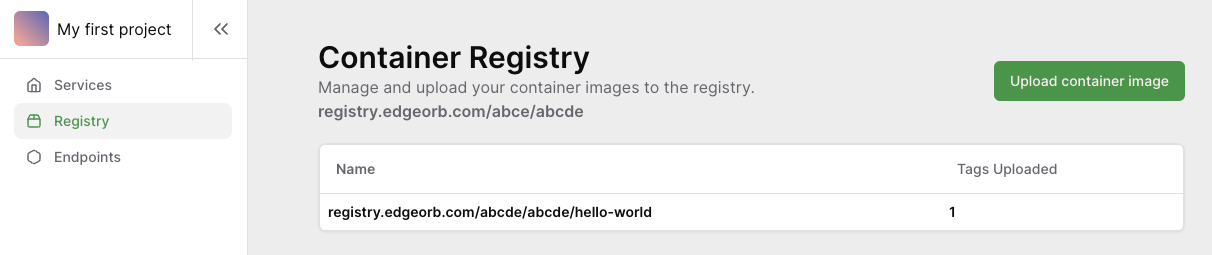Get Started
Container Registry
Endpoints
Before you can deploy your service, you need to upload it to the EdgeOrb platform. This is done by authenticating and uploading your services container image to our docker registry.
To authenticate with our registry, you first need to generate a Personal Access Token. Click on your profile on the bottom left of the screen from the EdgeOrb portal, and then click on ‘Personal Access Tokens’. Generate a new token, and store this securely.
In your local terminal, login to the registry with the following docker cli command and when prompted for a password enter the token you just generated.
docker login registry.edgeorb.com -u token
Before you can upload your container image, you must first obtain the unique registry repository address for your project. Under your project, navigate to the registry page. At the top of the page you’ll see a unique address just for the project. The registry address will look like this:
registry.edgeorb.com/abcde/abcde
All images that you upload will start with this. When you upload your images to EdgeOrb, they’ll take the following format:
registry.edgeorb.com/abcde/abcde/<image-name>:<tag>
Assuming you already have a local container image built under the name ‘hello-world’, you’ll need to re-tag and push the image like so:
docker tag hello-world registry.edgeorb.com/abcde/abcde/hello-world:1
docker push registry.edgeorb.com/abcde/abcde/hello-world:1
You should now see the hello-world container image on the project’s registry.